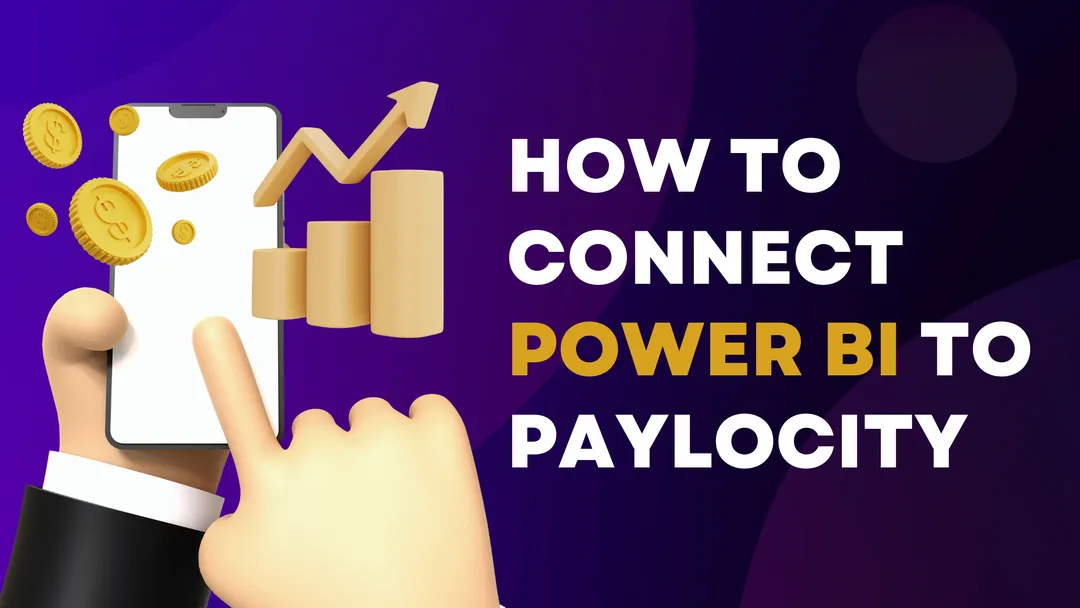How to Connect Power BI to Paylocity: A Step-by-Step Guide
Integrating Power BI with Paylocity can significantly enhance your business analytics capabilities by combining HR data with powerful visualization tools. In this guide, we'll walk you through the steps to connect Power BI to Paylocity, ensuring you have all the information needed to make this integration seamless and efficient.
Step 1: Obtain an API Key from Paylocity
To begin, you need to get an API key from Paylocity. This key allows you to access Paylocity’s data programmatically. Follow the steps listed here to obtain your API key. Here’s a brief overview of the process:
- Register for API Access: Sign up or log in to the Paylocity Developer Portal.
- Create a New App: Navigate to the API section and create a new application.
- Generate API Key: Once your app is created, generate and securely store your API key.
Step 2: Create Models for Each API
With your API key ready, the next step is to create models for each API endpoint provided by Paylocity. This will facilitate data retrieval and manipulation in your programming language of choice. Paylocity offers comprehensive API documentation, including model definitions, which you can find here.
- Review API Documentation: Familiarize yourself with the available endpoints and data structures.
- Define Data Models: Create classes or structures in your code to represent the data. This might include Employee, Company, and other relevant models.
- Implement Serialization/Deserialization: Ensure your models can be serialized from and deserialized to JSON, as Paylocity’s APIs typically use JSON format.
Step 3: Write Logic to Pull Data from the API
To keep your data up-to-date, you’ll need to write logic to pull data from Paylocity’s API on a nightly basis and store it in a database.
- Set Up API Calls: Write code to authenticate and make requests to Paylocity’s API endpoints using your API key.
- Schedule Nightly Data Pulls: Use a task scheduler (e.g., cron jobs on Unix/Linux or Task Scheduler on Windows) to run your data retrieval script nightly.
- Store Data in a Database: Choose a database such as SQL Server, MySQL, or another relational database to store the fetched data. Ensure your script inserts or updates records appropriately.
Step 4: Connect Power BI to Your Database
Now that your data is being regularly updated in a database, the final step is to connect Power BI to this database and create your desired reports.
- Open Power BI Desktop: Launch Power BI Desktop to start the process.
- Connect to Your Database: Use the “Get Data” feature in Power BI to connect to your SQL database. You’ll need the database connection string and credentials.
- Load and Transform Data: Import the tables you need and use Power Query to clean and transform the data as necessary.
- Create Reports: Use Power BI’s visualization tools to create insightful reports and dashboards. Leverage features like charts, graphs, and slicers to present your data effectively.
Conclusion
By following these steps, you’ll be able to integrate Paylocity with Power BI, providing a robust platform for HR data analytics. This integration will help you make data-driven decisions, improve operational efficiency, and gain deeper insights into your workforce.